Five annoying ways to get document security wrong
Even the smallest businesses are starting to realise – document security matters.
But while most stories about security breaches focus on secret government attacks and evil cyber villains, the most common threats are a lot less exciting.
In practice, there are some annoyingly easy ways to lose sensitive files when you’re using the wrong kind of printer.
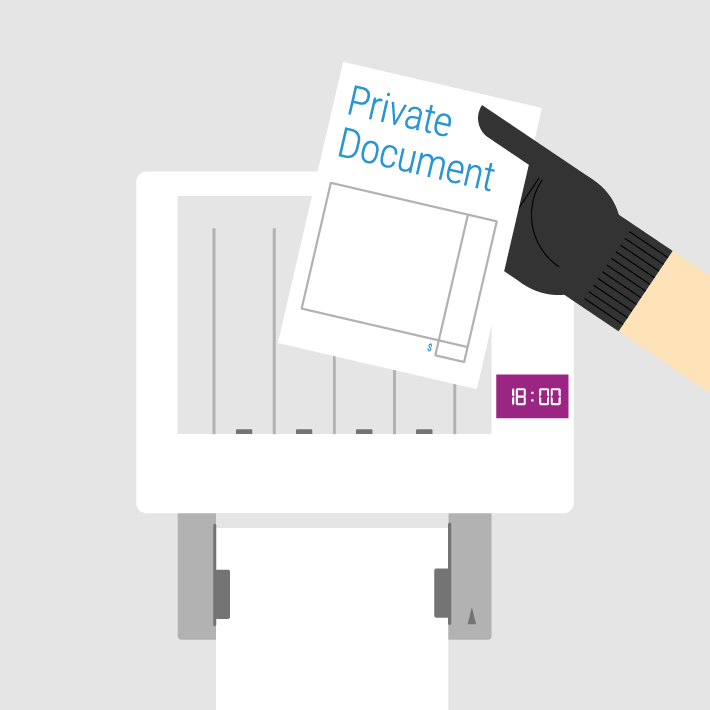
1. Like leaving them in the printer tray.
You know that stack of documents lying on your printer? That’s wasteful. But it’s a threat too. In that stack might be someone’s pay review, your customers’ data or your company’s financial plans and roadmap.
If you don’t want that stuff just lying around, make sure your printer’s smart enough to authenticate your users before it prints out their documents.
Looking for a smarter printer? You’re going to want to check out the Xerox® VersaLink® C400 Colour Printer.
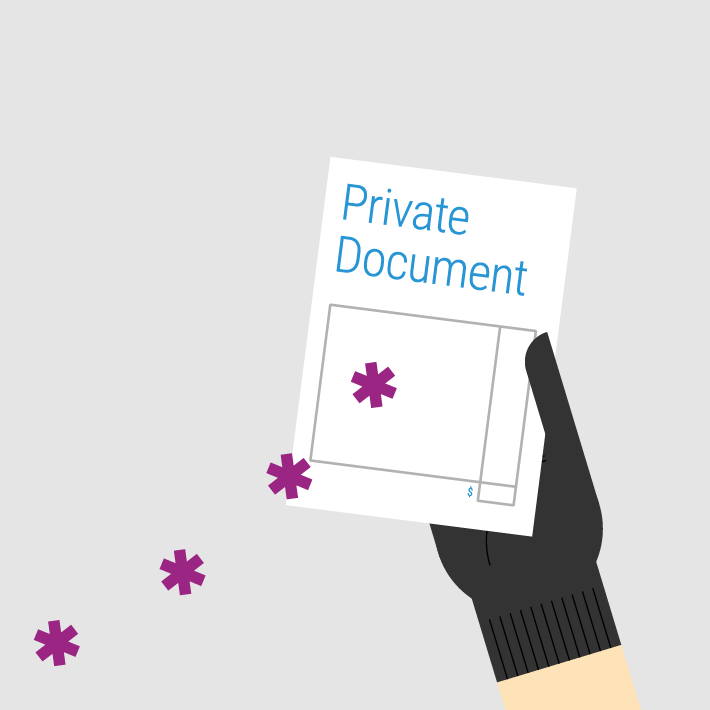
2. Or sending files without password-protecting them.
You need to scan a file and send it to your colleague John. You’re in a hurry. So you scan the document really quick and mail it to John – the wrong John. Oops.
Get yourself a printer that helps you password-protect files.
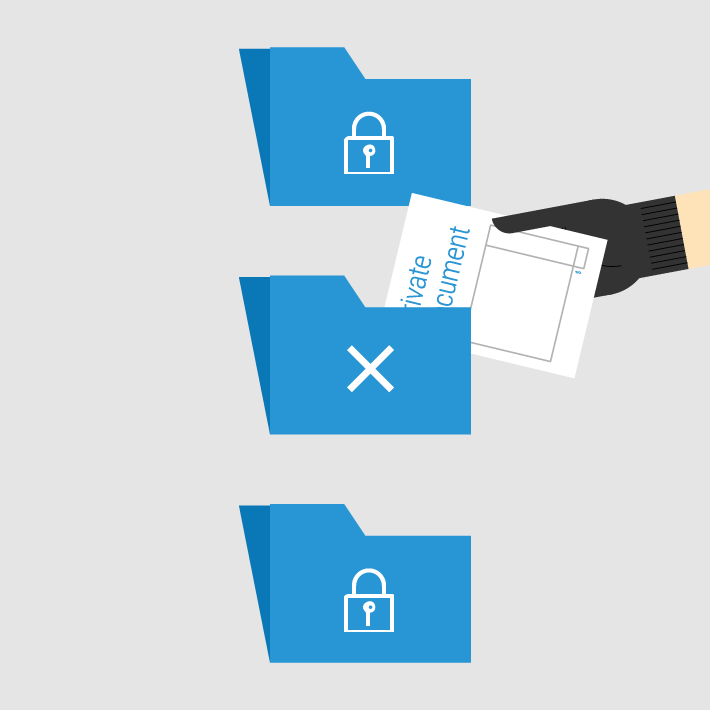
3. Saving the sensitive files in an unsafe folder.
When someone needs to scan a document and then save it to the cloud, they usually need to save that scanned file somewhere local first.
It might be their desktop or some local folder. But if they forget to delete that file after copying it to a shared Dropbox or Google Drive or wherever, you’ve got a problem.
Make sure you’ve got a printer that’s smart enough to automatically save your users’ files in the cloud for them. And they won’t leave sensitive files lying around.
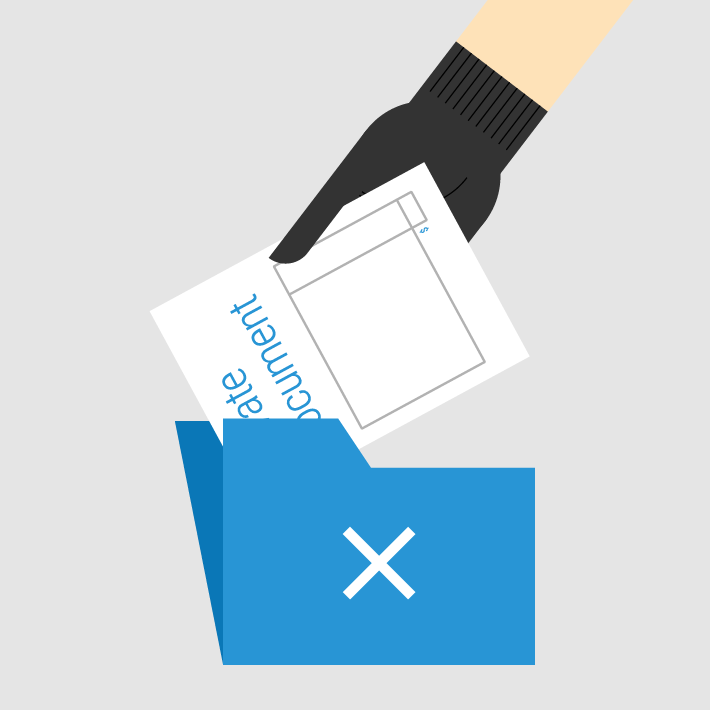
4. Getting someone else to print for you.
Sometimes remote workers need something printed before they come in. A common way around this is to ask someone else to print the file for them.
But if they save that sensitive file in an unsafe place, you might be in trouble.
If your printer supports mobile printing, your remote workers won’t need to go through someone else to print their files. And this won’t be a problem.
Want to scan AND copy? Xerox® VersaLink® C405 Colour Multifunction Printer.
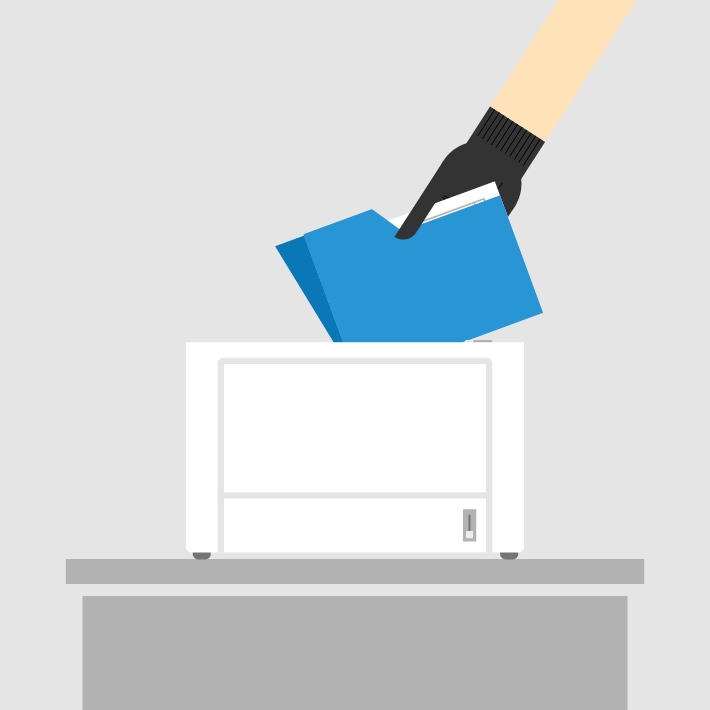
5. Leaving the data on the printer’s hard drive.
You probably don’t think of your printer as a computer. But the smartest printers have hard drives and they’re central to the way information flows through your company.
So make sure your printer automatically overwrites its own hard drive for you. More important, make sure the printer’s disk is well encrypted too.
No business wants to lose its sensitive information. But you really don’t want to lose that information because of a simple, avoidable mistake.
Avoid these by getting yourself a smarter printer – one that has all the features you need to secure the flow of information.
And all the intelligence to help your users work in smarter ways.
Get security right with Xerox® ConnectKey® Technology
Information security is a priority for every size of business. It’s why so many businesses count on Xerox® ConnectKey® Technology to protect themselves. And it’s why the Xerox® VersaLink® C405 is the smartest printer you’ll find. Get in touch with your reseller to find how it can improve your productivity, mobility and security.
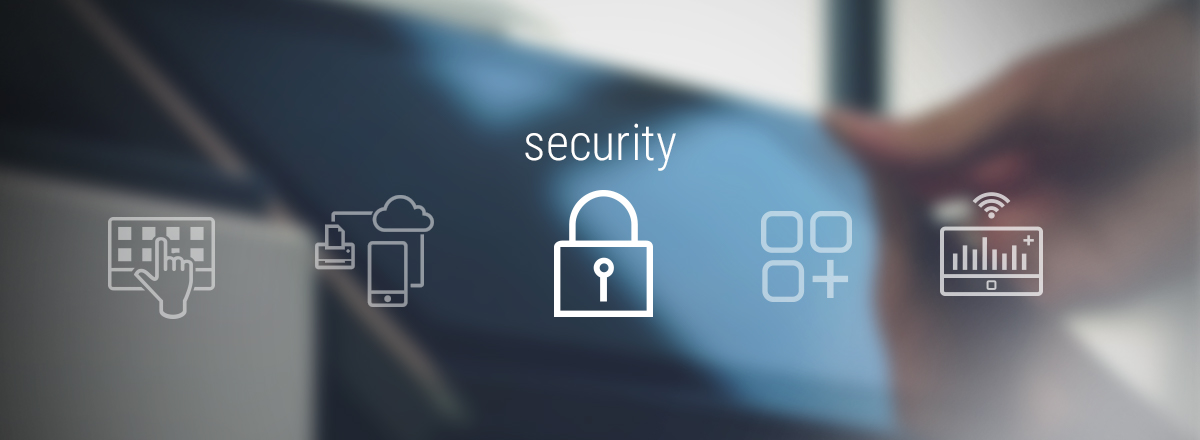
Xerox® ConnectKey®
Find out how ConnectKey® from Xerox helps keep your documents secure.

Xerox® VersaLink® C415-multifunktionsfarveprinter
ConnectKey®-aktiveret Workplace Assistant i den rette størrelse, der overstiger forventningerne.

AltaLink® MFP-serien
ConnectKey-aktiverede, storvolumen-, multifunktionsprintere med skalerbarhed, styrke og sikkerhed til større arbejdsgrupper.
Xerox® VersaLink® C405-multifunktionsfarveprinter
Farve-MFP med support til A4
Kopiering, print, scanning, fax, e-mail, cloud
Bedst til arbejdsteams på 2 til 10 brugere
Uovertruffen multifunktionsproduktivitet med en utrolig farvekvalitet
Lille design til stor ydelse i hjertet af din virksomhed

Relateret Artikel

Træningsleverandør innoverer læringsoplevelsen, så indholdet bliver mere tilgængeligt.
CRC Formations træningspersonale bruger Xerox® Workflow Central til at tilbyde elever nye måder at lære på.

Case Study om Bell Law
Se, hvordan et førende advokatfirma inden for arbejdsret overvandt udfordringer med dokumentbehandling og deling ved hjælp af de innovative løsninger fra Xerox® Workflow Central.

Cybersecurity Essentials
Learn how to protect your business from cybercrime. See how Xerox's guide can help improve your security with essential steps like testing passwords, examining firewalls, and analyzing employee behavior.

Create a more sustainable office
Discover how Xerox enables more responsible printing and sustainability strategies for businesses. Solutions, recycling, and more.

How Partners Help a Distributed Workforce Strategy
Midmarket organisations face many challenges with distributed workforces. See how IT departments benefit from trusted partners to modernise remote and hybrid user support.

3 Essentials to Cybersecurity
Discover how Xerox technologies can help to secure your printer and data.





